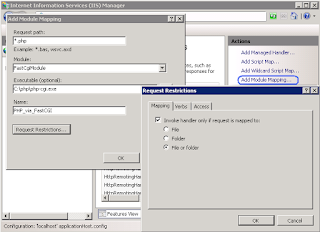Running PHP Application on IIS 7 / Windows 7 Operating System.
Configure the CGI- and FastCGI-specific settings in php.ini file as shown below:
Reference URL:-
https://secure.php.net/manual/en/install.windows.iis7.php
https://www.youtube.com/watch?v=YAHZKR7ULjI
To enable FastCGI support on Windows Vista SP1 and Windows 7:
-
In the Windows Start Menu choose "Run:", type "optionalfeatures.exe" and click "Ok";
-
In the "Windows Features" dialog expand "Internet Information Services", "World Wide Web Services", "Application Development Features" and then enable the "CGI" checkbox;
-
Click OK and wait until the installation is complete.
Configure the CGI- and FastCGI-specific settings in php.ini file as shown below:
fastcgi.impersonate = 1 fastcgi.logging = 0 cgi.fix_pathinfo=1 cgi.force_redirect = 0
Follow these steps to create an IIS handler mapping for PHP in IIS Manager user interface:
-
In the Windows Start Menu choose "Run:", type "inetmgr" and click "Ok";
-
In the IIS Manager user interface select the server node in the "Connections" tree view;
-
In the "Features View" page open the "Handler Mappings" feature;
-
In the "Actions" pane click "Add Module Mapping...";
-
In the "Add Module Mapping" dialog enter the following:
- Request path: *.php
- Module: FastCgiModule
- Executable: C:\[Path to PHP installation]\php-cgi.exe
- Name: PHP_via_FastCGI
-
Click "Request Restrictions" button and then configure the mapping to invoke handler only if request is mapped to a file or a folder;
-
Click OK on all the dialogs to save the configuration.
Reference URL:-
https://secure.php.net/manual/en/install.windows.iis7.php
https://www.youtube.com/watch?v=YAHZKR7ULjI